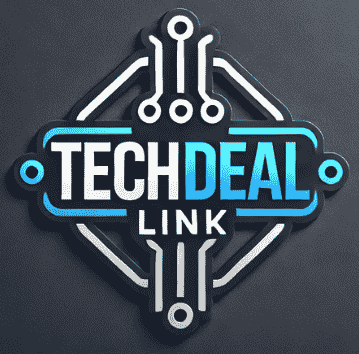Have you ever wondered why your QuickBooks Online starts feeling sluggish after a few months of use? While Intuit promotes QuickBooks Online as the ultimate accounting solution for businesses of all sizes, they’re surprisingly quiet about the hidden limits that could impact your daily operations.
Think of QuickBooks Online like a storage unit – it might look spacious initially, but you’ll only discover its true constraints when you’re settled in. From transaction thresholds that can halt your business operations to storage limits that creep up unexpectedly, these hidden boundaries can transform your seamless accounting experience into a frustrating roadblock.
In this eye-opening guide, we’ll reveal QuickBooks Online’s limitations across different subscription plans. We’ll explore everything from basic transaction limits to critical performance boundaries—essential information you need before committing to a subscription or hitting unexpected walls with your current plan.

Understanding QuickBooks Online Plans
Key differences between Simple Start, Essentials, and Plus
QuickBooks Online offers three primary subscription tiers designed to meet different business needs. Here’s a comprehensive comparison of their core features:
| Feature | Simple Start | Essentials | Plus |
|---|---|---|---|
| Income & Expense Tracking | ✓ | ✓ | ✓ |
| Invoicing & Payments | ✓ | ✓ | ✓ |
| Tax Categories | ✓ | ✓ | ✓ |
| Bill Management | × | ✓ | ✓ |
| Time Tracking | × | ✓ | ✓ |
| Inventory Tracking | × | × | ✓ |
| Project Profitability | × | × | ✓ |
| 1099 Contractor Management | × | × | ✓ |
Monthly vs Annual Subscription Costs
The pricing structure offers significant savings for annual commitments:
-
Simple Start
-
Monthly: $30/month
-
Annual: $15/month (50% savings)
-
-
Essentials
-
Monthly: $55/month
-
Annual: $27.50/month (50% savings)
-
-
Plus
-
Monthly: $85/month
-
Annual: $42.50/month (50% savings)
-
User Access Limitations per Plan
Each plan comes with strict user limitations that can significantly impact business operations:
-
Simple Start: Limited to 1 user + accountant access
-
Essentials: Maximum of 3 users + accountant access
-
Plus: Up to 5 users + accountant access
Important considerations about user access:
-
All plans include free accountant access that doesn’t count toward user limits
-
User licenses cannot be shared or rotated between employees
-
Additional users cannot be purchased beyond plan limits
-
Downgrading plans requires removing excess users first
When selecting a plan, businesses should carefully consider their growth trajectory. While Simple Start might seem cost-effective initially, its single-user limitation can quickly become restrictive. The Essentials plan offers a middle ground for small teams. Still, growing businesses may need to upgrade to Plus solely for the additional user capacity, even if they don’t require its advanced features.
Now that you understand the basic plan structures and limitations let’s examine the specific transaction volume restrictions that can affect your daily operations.

Transaction Volume Restrictions
Monthly Transaction Limits by Plan Type
QuickBooks Online implements specific transaction thresholds across different subscription tiers that directly impact your business operations. Here’s a breakdown of the monthly limits:
| Plan Type | Monthly Transaction Limit | Recommended Business Size |
|---|---|---|
| Simple Start | 250 transactions | Small/Startup |
| Essentials | 500 transactions | Small to Medium |
| Plus | 750 transactions | Medium |
| Advanced | 1,000+ transactions | Large |
Hidden Processing Caps
Beyond the advertised transaction limits, QuickBooks Online employs several lesser-known processing restrictions:
-
Batch processing limit of 100 transactions per upload
-
Maximum of 1,000 line items per transaction
-
Daily API call limitations for third-party integrations
-
Concurrent user session restrictions
Additional Fees for Exceeding Limits
When businesses exceed their plan’s transaction threshold, they face:
-
Automatic surcharges of $0.25-$0.50 per additional transaction
-
Performance degradation warnings
-
Mandatory upgrade notifications
-
Temporary feature restrictions until resolution
Impact on Business Scalability
Transaction volume restrictions significantly influence business growth potential:
-
Real-time processing speeds decrease as you approach limits
-
Database performance issues emerge at 80% capacity
-
Reporting functionality becomes limited
-
Integration capabilities with third-party apps may be affected
To maintain optimal performance, businesses should monitor their transaction volumes carefully. Companies typically need to upgrade their subscription plan when they consistently reach 75% of their current plan’s transaction limit.
| Warning Signs | Recommended Action |
|---|---|
| Slow processing | Monitor usage metrics |
| Error messages | Review transaction patterns |
| Delayed reports | Consider plan upgrade |
| Integration issues | Optimize workflow |
Business owners must factor these limitations into their growth planning, as sudden spikes in transaction volume can lead to unexpected costs and operational disruptions. While QuickBooks Online offers flexibility, its transaction limits can significantly constrain rapidly growing businesses.
The next section will explore data storage and file size limits. You will understand how these transaction restrictions and other system constraints affect your overall QuickBooks Online experience.

Data Storage and File Size Limits
Maximum File Size Restrictions
QuickBooks Online implements several crucial storage limitations that directly impact your business operations. Here’s a detailed breakdown of the file size restrictions:
| Plan Type | Company File Size Limit | Attachment Size Limit |
|---|---|---|
| Simple Start | 150 MB | 25 MB per file |
| Essentials | 250 MB | 25 MB per file |
| Plus | 500 MB | 25 MB per file |
| Advanced | 1 GB | 100 MB per file |
Number of Companies Allowed per Subscription
Each QuickBooks Online subscription tier comes with specific limitations on the number of company files you can manage:
-
Simple Start: 1 company file
-
Essentials: 1 company file
-
Plus: 1 company file
-
Advanced: Up to 25 company files
Document Attachment Limitations
Document management in QuickBooks Online follows strict guidelines to maintain system performance:
-
Maximum attachments per transaction:
-
Regular transactions: 10 files
-
Bank transactions: 3 files
-
Customer/vendor profiles: 50 files
-
-
Supported file formats:
-
Documents: PDF, DOC, DOCX, XLS, XLSX
-
Images: PNG, JPG, JPEG, GIF
-
Other: TXT, CSV
-
When working with these storage limitations, consider implementing these best practices:
-
Regularly archive old attachments
-
Compress large files before uploading
-
Use external storage solutions for non-essential documents
-
Monitor your storage usage through the QuickBooks dashboard
-
Implement a document retention policy
Understanding these storage limitations is crucial as they can significantly impact your daily operations. For instance, hitting the storage ceiling can prevent you from adding new transactions or uploading essential documents. The file size restrictions become particularly challenging for businesses dealing with large numbers of receipts, invoices, and supporting documentation.
Now that you understand the storage constraints, it’s important to consider the time-based restrictions that can affect your QuickBooks Online experience.

Time-Based Constraints
Data Access Timeframes
QuickBooks Online implements specific timeframes for accessing and managing your financial data. Users can actively work with their data for up to 18 months in real-time, with older data becoming archived but still accessible through specialized reports. Premium and Advanced subscribers benefit from extended active data access periods of up to 24 months.
Key access timeframes:
-
Active data window: 18 months (Standard), 24 months (Premium/Advanced)
-
Archived data retrieval: Up to 7 years
-
Bank statement synchronization: 90 days historical import
Report Generation Limits
Report generation in QuickBooks Online follows strict time-based parameters to maintain system performance:
| Report Type | Time Limit | Refresh Rate |
|---|---|---|
| Standard Reports | 365 days | Every 24 hours |
| Custom Reports | 180 days | Every 12 hours |
| Payroll Reports | 90 days | Real-time |
| Audit Log | 180 days | Every 24 hours |
Bank Transaction Download Restrictions
QuickBooks Online enforces several timing restrictions on bank transaction downloads to ensure system stability:
-
Initial bank connection: Limited to 90 days of historical transactions
-
Daily download limit: 350 transactions per account
-
Refresh interval: Minimum 4-hour gap between manual refreshes
-
Auto-sync frequency: Once every 24 hours
Historical Data Retention Policies
Understanding QuickBooks Online’s data retention policies is crucial for long-term business planning:
Data retention guidelines:
-
Active business data: Indefinite storage while subscription is active
-
Closed books: 7 years of accessibility
-
Audit trail information: 7 years of detailed activity logs
-
Attachment storage: 7 years from upload date
-
Inactive account data: 180 days post-subscription cancellation
These time-based constraints significantly impact how businesses manage their financial data within QuickBooks Online. While the platform provides substantial flexibility for current data management, users must plan accordingly for historical data access and reporting needs. Premium and Advanced subscribers generally enjoy more generous timeframes and fewer restrictions than lower-tier plans.
Next, we’ll explore the Advanced Feature Limitations that affect specific functionalities within QuickBooks Online, which can influence your choice of subscription plan.

Advanced Feature Limitations
Number of Automated Workflows Allowed
QuickBooks Online’s automated workflow capabilities vary significantly across different subscription tiers, impacting business efficiency. Here’s a detailed breakdown of workflow limits:
| Subscription Level | Max Automated Rules | Custom Rules | Recurring Tasks |
|---|---|---|---|
| Simple Start | 3 | No | 5 |
| Essentials | 10 | Limited | 20 |
| Plus | 25 | Yes | 40 |
| Advanced | Unlimited | Yes | Unlimited |
Third-party App Integration Caps
Integration limitations can significantly affect your ability to create a comprehensive business ecosystem. Key restrictions include:
-
API Call Limits:
-
Free apps: 100 calls/day
-
Paid apps: 1,000 calls/day
-
Premium integrations: 10,000 calls/day
-
-
Active Connections:
-
Simple Start: Up to 5 apps
-
Essentials: Up to 10 apps
-
Plus: Up to 25 apps
-
Advanced: Unlimited apps
-
Custom Report Restrictions
Custom reporting capabilities are among the most strictly regulated features in QuickBooks Online:
-
Report Types Available:
-
Simple Start: 20 basic reports
-
Essentials: 40+ reports
-
Plus: 65+ reports
-
Advanced: 80+ reports plus custom fields
-
-
Custom Report Building Limits:
-
Maximum columns: 100
-
Maximum sorting levels: 3
-
Data range restrictions: 24 months
-
Saved custom reports:
-
Simple Start: 3
-
Essentials: 10
-
Plus: 25
-
Advanced: Unlimited
-
-
These limitations directly impact your ability to analyze business data effectively. For instance, the restriction on custom fields in lower-tier subscriptions can hamper detailed financial analysis and customer segmentation efforts.
With modern business operations increasingly reliant on automation and integration, these feature limitations can become significant bottlenecks. The restrictions on third-party app integrations particularly affect businesses using multiple software solutions for their operations. Now that we understand these advanced feature limitations let’s examine the critical performance boundaries that can affect your daily operations with QuickBooks Online.

Critical Performance Boundaries
Maximum Number of Simultaneous Users
QuickBooks Online’s concurrent user limits vary significantly by subscription tier:
-
Simple Start: 1 user + 2 accountants
-
Essentials: 3 users + 2 accountants
-
Plus: 5 users + 2 accountants
-
Advanced: 25 users + 3 accountants
| Plan | Regular Users | Accountant Access | Total Maximum |
|---|---|---|---|
| Simple Start | 1 | 2 | 3 |
| Essentials | 3 | 2 | 5 |
| Plus | 5 | 2 | 7 |
| Advanced | 25 | 3 | 28 |
Peak Usage Slowdowns
During high-traffic periods, QBO users often experience notable performance issues:
-
Month-end closing periods (1st-5th of each month)
-
Tax season (January-April)
-
Regular business hours (9 AM-5 PM local time)
-
Large report generation times
-
Multiple users accessing the same data simultaneously
Backup and Restoration Limitations
QuickBooks Online’s backup system has several restrictions:
-
No manual backup option is available
-
Automatic backups occur every 24 hours
-
Data restoration is limited to the entire company file
-
No selective data restoration is possible
-
180-day maximum data recovery window
Mobile App Restrictions
The QuickBooks Online mobile app comes with specific limitations:
-
Reduced feature set compared to the desktop version
-
Maximum of 1,000 viewable transactions
-
Limited reporting capabilities
-
Basic invoice creation only
-
Restricted user permission settings
API Call Limits
QBO enforces strict API limitations to maintain system stability:
-
500 requests per hour per company
-
25,000 requests per 24 hours
-
5 concurrent API connections maximum
-
30-second timeout for each request
-
Rate limiting applies to third-party integrations
The platform’s performance significantly impacts businesses approaching these boundaries. Monitoring these limitations becomes crucial for maintaining operational efficiency for companies experiencing rapid growth or heavy transaction volumes. When selecting a QuickBooks Online plan, consider your current usage patterns and anticipated growth to avoid hitting these performance ceilings.
Now that you understand the critical performance boundaries, you can make informed decisions about whether QuickBooks Online meets your business’s scaling needs and operational requirements.

Navigating QuickBooks Online’s limitations is crucial for making an informed decision about your accounting software investment. While the platform offers robust features across different plans, being aware of transaction limits, storage constraints, and performance boundaries helps prevent unexpected disruptions to your business operations.
Before subscribing to QuickBooks Online, carefully evaluate your business needs against these hidden restrictions. Choose a plan that fits your current requirements and accommodates future growth. Regular monitoring of your usage patterns and timely upgrades will ensure seamless financial management and help you maximize the value of your QuickBooks Online subscription.
Thomas Steven is a 15 Years of experience digital marketing expert. He covers all things tech, with an obsession for unbiased news, reviews of tech products, and affiliate deals. With his experience, Thomas helps consumers choose what and how to buy from evaluating products by features, ease-of-use, cost-effectiveness or customer care allowing them to make intelligent purchasing decisions in the dynamic world of technology.